To address GE air conditioner WiFi troubleshooting problems, ensure the device is connected to a stable network, update the firmware, and check for any interference. Restarting the unit and reconfiguring WiFi settings may also resolve issues.
Navigating the realm of GE air conditioner WiFi troubleshooting problems can be a perplexing journey for beginners. In this guide, we’ll demystify common connectivity issues, helping you seamlessly integrate your GE air conditioner into your smart home ecosystem. Whether you’re encountering setup hiccups or connection glitches, we’ve got you covered. Join us as we delve into practical solutions and simplify the process, ensuring your GE air conditioner stays seamlessly connected to your WiFi network.
Key Features of the WiFi-Enabled GE Air Conditioner

The WiFi-enabled GE air conditioner offers a range of innovative features that enhance user convenience and comfort. With the integration of WiFi connectivity, this smart air conditioning unit brings modern technology to home climate control. Here are some key features of the GE air conditioner with WiFi capability:
- Remote Control via GE Appliances App:
- The GE air conditioner can be conveniently controlled remotely through the GE Appliances app. This allows users to adjust settings, set schedules, and monitor the unit from anywhere using their smartphones or tablets.
- Voice Control Compatibility:
- This smart air conditioner is compatible with popular voice assistants such as Amazon Alexa and Google Assistant. Users can simply use voice commands to change temperature settings or turn the unit on/off without lifting a finger.
- Intuitive Temperature and Mode Adjustments:
- The WiFi-enabled GE air conditioner provides easy and intuitive temperature adjustments. Users can set their preferred temperature and choose between different modes, such as cooling, fan-only, and energy-saving, directly from the app.
- Smart Scheduling for Energy Efficiency:
- With the scheduling feature, users can create customized cooling schedules based on their daily routines. This not only ensures a comfortable living environment but also helps optimize energy efficiency by cooling the space only when needed.
- Real-time Monitoring and Notifications:
- The GE Appliances app allows users to monitor the real-time status of the air conditioner. Receive notifications about filter replacements, maintenance reminders, and alerts, ensuring the unit operates efficiently and smoothly.
- Energy Usage Tracking:
- Users can track the energy consumption of the GE air conditioner through the app. This feature promotes energy awareness and enables users to make informed decisions to reduce their overall energy usage.
- Compatibility with Smart Home Ecosystems:
- The WiFi-enabled GE air conditioner seamlessly integrates into popular smart home ecosystems. This ensures compatibility with other smart devices and enables users to create a cohesive and interconnected smart home environment.
- Easy Setup and Installation:
- Setting up the WiFi connection is straightforward, allowing users to quickly link the air conditioner to their home network. The user-friendly interface of the app ensures a hassle-free installation process.
- Secure and Reliable Connection:
- The WiFi-enabled GE air conditioner prioritizes security, providing a secure and reliable connection for remote control. This ensures that users can confidently manage their air conditioner without concerns about unauthorized access.
In summary, the GE air conditioner with WiFi capability combines advanced technology with user-friendly features, offering a convenient and efficient solution for climate control in modern homes.
Importance of Troubleshooting GE Air Conditioner WiFi
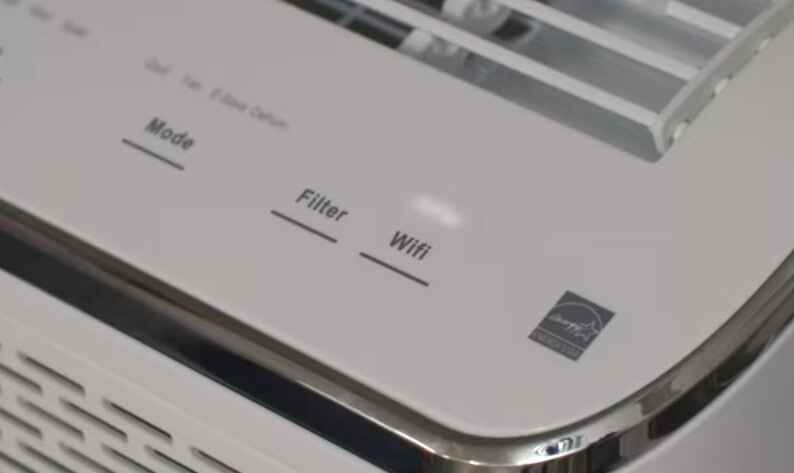
Troubleshooting GE Air Conditioner WiFi problems is essential for ensuring efficient and convenient operation of the appliance. Here are some reasons highlighting the importance of troubleshooting WiFi issues in a GE Air Conditioner:
- Remote Control and Monitoring:
- WiFi-enabled air conditioners allow users to control and monitor the appliance remotely using a mobile app or a web interface. Troubleshooting WiFi problems ensures that users can enjoy the convenience of adjusting settings and monitoring the air conditioner from anywhere.
- Energy Efficiency:
- Proper functioning of WiFi features enables users to set schedules, monitor energy consumption, and make adjustments to optimize energy efficiency. Troubleshooting ensures that these features work seamlessly, helping users save on energy costs.
- User Comfort and Convenience:
- WiFi connectivity enhances user comfort by allowing them to control the air conditioner without being physically present. Troubleshooting ensures that users can rely on these features for added convenience in managing their indoor climate.
- Software Updates and Bug Fixes:
- Troubleshooting may involve checking for software updates or addressing bugs in the air conditioner’s WiFi functionality. Keeping the software up-to-date ensures that the appliance operates with the latest features and improvements.
- Preventing Downtime:
- Resolving WiFi issues promptly prevents downtime and ensures that the air conditioner operates consistently. This is especially important during hot weather when reliable cooling is essential for comfort and health.
- Enhanced User Experience:
- Troubleshooting contributes to an overall positive user experience. When users can rely on the WiFi features of their air conditioner, it adds value to their investment and increases satisfaction with the product.
- Customer Support and Warranty Issues:
- Timely troubleshooting can help users identify and resolve issues without the need for professional assistance. This can reduce the reliance on customer support services and may prevent unnecessary warranty claims.
- Security Concerns:
- WiFi-connected devices, including air conditioners, may be vulnerable to security threats. Troubleshooting includes ensuring that security protocols are in place and that the device is protected against unauthorized access, helping maintain the privacy and security of users.
- Compatibility with Smart Home Ecosystems:
- Troubleshooting WiFi problems ensures that the air conditioner is compatible with various smart home ecosystems and platforms. This compatibility enhances the integration of the air conditioner into a broader home automation system.
- Long-Term Reliability:
- Addressing and resolving WiFi issues contributes to the long-term reliability of the air conditioner. Regular troubleshooting and maintenance can extend the lifespan of the appliance, providing value for the user’s investment.
Common GE Air Conditioner WiFi Troubleshooting Problems

Troubleshooting common WiFi issues with GE air conditioners can help you ensure a smooth and reliable connection. Here are some common problems and their potential solutions:
Wifi Beeping

If you find your GE air conditioner’s WiFi beeping unexpectedly, it can be a cause for concern. Troubleshooting the issue is essential to ensure that your device operates smoothly and to avoid any potential disruptions. In this guide, we will walk you through a step-by-step process to identify and resolve the WiFi beeping issue with your GE air conditioner.
- Check WiFi Connection: The first step in resolving the GE air conditioner WiFi beeping issue is to ensure a stable and reliable internet connection. Verify that your WiFi network is functioning correctly, and the GE air conditioner is within the range of the router. Weak signals or network disruptions can trigger connectivity problems, leading to the beeping sound.
- Reboot the GE Air Conditioner: Sometimes, a simple reboot can resolve connectivity issues. Power off the GE air conditioner, unplug it from the electrical outlet, wait for about 30 seconds, and then plug it back in. Turn the unit on and check if the WiFi beeping persists. This action can refresh the system and establish a stable connection.
- Check for Firmware Updates: Ensure that your GE air conditioner’s firmware is up to date. Manufacturers often release firmware updates to address bugs, enhance performance, and improve compatibility with WiFi networks. Refer to the user manual for instructions on how to update the firmware, or visit the official GE Appliances website for the latest software version.
- Verify WiFi Credentials: Incorrect WiFi credentials can cause the GE air conditioner to beep as it struggles to connect to the network. Double-check the WiFi username and password entered during the setup process. Access the air conditioner’s settings through the control panel or the dedicated mobile app and update the WiFi credentials if necessary.
- Reset Network Settings: Perform a network reset on the GE air conditioner to clear any stored connection information that might be causing the WiFi beeping problem. Refer to the user manual for specific instructions on how to reset network settings. After the reset, go through the setup process again to establish a fresh connection with your WiFi network.
- Contact GE Customer Support: If the WiFi beeping issue persists despite following the troubleshooting steps, it’s advisable to contact GE customer support. They can provide further assistance, diagnose potential hardware problems, and guide you through advanced troubleshooting procedures specific to your GE air conditioner model.
Wifi Keeps Turning Off
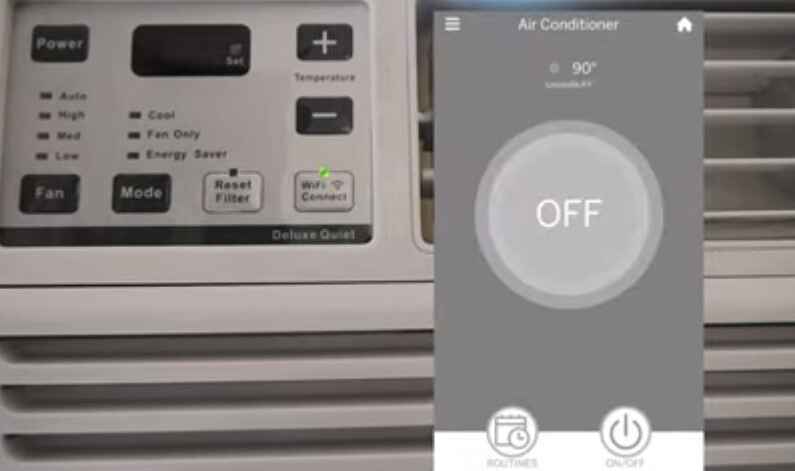
Many GE air conditioner users may encounter the frustrating issue of their WiFi connection constantly disconnecting. This problem can be caused by various factors, ranging from signal interference to configuration issues. In this troubleshooting guide, we will provide step-by-step instructions to help you identify and resolve the GE air conditioner WiFi keeps turning off issue.
1. Check WiFi Signal Strength:
One common reason for GE air conditioner WiFi connectivity problems is a weak or unstable WiFi signal. Ensure that your air conditioner is within a reasonable range of your WiFi router. Walls and obstacles can interfere with the signal, so consider repositioning the GE air conditioner for a stronger connection.
2. Update GE Air Conditioner Firmware:
Manufacturers often release firmware updates to address bugs and enhance device performance, including WiFi connectivity. Check the GE official website or contact customer support to find and install the latest firmware for your air conditioner model.
3. Router Settings and Compatibility:
Ensure that your WiFi router is configured correctly and is compatible with the GE air conditioner’s WiFi specifications. Some routers may have advanced security settings that could interfere with the connection. Check the router’s user manual for guidance on adjusting settings or consult with your Internet Service Provider (ISP).
4. WiFi Network Congestion:
High network traffic or congestion can lead to intermittent WiFi disconnections. Check if other devices on your network are causing excessive bandwidth usage. Consider prioritizing the GE air conditioner on your router or using a less crowded WiFi channel.
5. Reset WiFi Settings on GE Air Conditioner:
If the problem persists, reset the WiFi settings on your GE air conditioner. Follow the user manual to perform a factory reset or WiFi reset. Afterward, reconfigure the WiFi settings and reconnect to your network.
6. Contact GE Customer Support:
If all else fails, it’s advisable to reach out to GE customer support for further assistance. They can provide specific guidance based on your air conditioner model and may offer additional solutions or recommend professional service.
Wifi Light Not Blinking
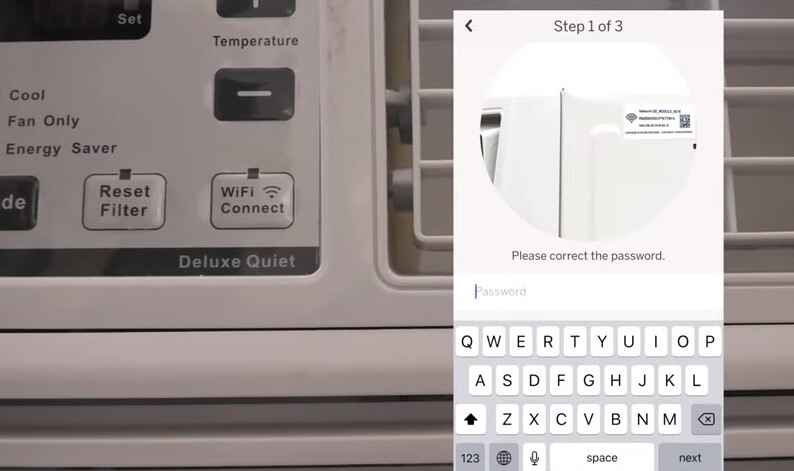
If you’re facing issues with your GE air conditioner’s WiFi connectivity and notice that the WiFi light is not blinking as expected, troubleshooting the problem can help you regain control over your appliance’s smart features. Follow the step-by-step guide below to address the GE air conditioner Wifi Light Not Blinking issue.
- Check Power Connection: Ensure that your GE air conditioner is properly plugged in and receiving power. A stable power connection is crucial for the WiFi module to function correctly.
- First, confirm that the air conditioner is turned on.
- Check the power outlet and make sure there are no issues with the power source.
If the WiFi light is still not blinking, let’s move on to the next step.
- Verify WiFi Network: Confirm that your GE air conditioner is attempting to connect to the correct WiFi network.
- Access the air conditioner’s settings through the control panel or the associated mobile app.
- Check and re-enter the WiFi network credentials (SSID and password).
Ensure that the WiFi light is not blinking due to incorrect network details.
- Proximity to Router: The WiFi signal strength can affect the connectivity of your GE air conditioner.
- Ensure that the air conditioner is within a reasonable range of the WiFi router.
- Check for potential interference from other electronic devices.
If the WiFi light remains unresponsive, let’s delve deeper.
- Reset WiFi Settings: Resetting the WiFi settings on your GE air conditioner might resolve connectivity issues.
- Access the air conditioner’s settings and locate the WiFi reset option.
- Follow the manufacturer’s instructions to reset the WiFi settings.
After the reset, check if the WiFi light starts blinking. If not, proceed to the next step.
- Firmware Update: Outdated firmware can lead to connectivity problems. Ensure your GE air conditioner has the latest firmware.
- Check the manufacturer’s website for firmware updates.
- Follow the provided instructions to update the air conditioner’s firmware.
Post-update, monitor the WiFi light to see if it begins blinking. If the issue persists, let’s try one last troubleshooting step.
- Contact Customer Support: If all else fails, reach out to GE air conditioner customer support for assistance.
- Provide them with details about the issue and the troubleshooting steps you’ve taken.
- Follow any additional instructions or solutions provided by customer support.
Customer support can offer specialized guidance to resolve the WiFi connectivity issue with your GE air conditioner.
Wifi Light Stays On
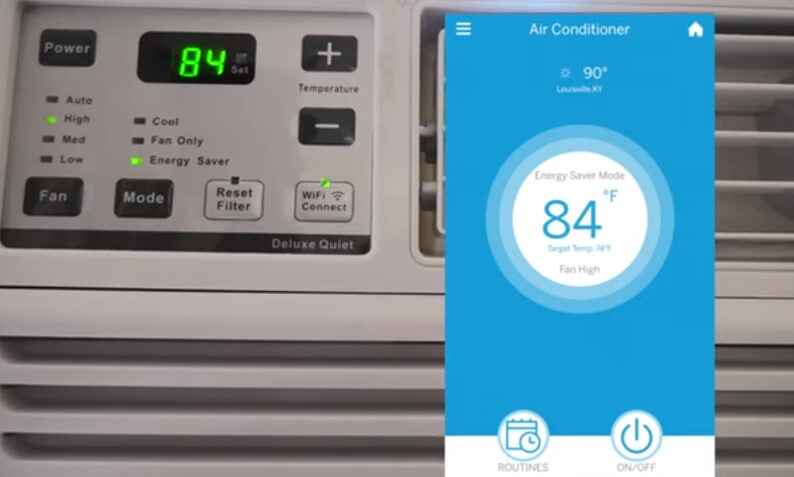
When your GE air conditioner Wifi light stays on, it can be a perplexing issue. This persistent illumination may indicate a connectivity problem or a malfunction within the system. In this troubleshooting guide, we will explore step-by-step solutions to address the Wifi Light Stays On issue in your GE air conditioner. Follow these detailed instructions to identify and resolve the problem.
- Check Power Connection: Ensure that your GE air conditioner is receiving a stable power supply. A fluctuating or insufficient power source can lead to connectivity issues. Confirm that the unit is properly plugged in and that there are no issues with the power outlet.
- Verify Wifi Network Connection: Double-check that your GE air conditioner is connected to the correct wifi network. Access the device settings through the control panel or mobile app, and confirm the SSID and password of your home network.
- Reset Wifi Settings: If the Wifi light stays on, reset the wifi settings on your GE air conditioner. This often involves holding down a reset button or navigating through the settings menu to initiate a network reset. Once reset, reconnect the air conditioner to your wifi network.
- Update Firmware: Outdated firmware can cause connectivity issues. Check if there is a firmware update available for your GE air conditioner. Follow the manufacturer’s instructions to update the firmware either through the control panel or the associated mobile app.
- Check Router Settings: Ensure that your router is not blocking the GE air conditioner’s connection. Check the router settings for any filters, firewalls, or access controls that might be hindering the communication between the air conditioner and the wifi network.
- Contact GE Support: If all else fails and the Wifi Light Stays On, it’s advisable to contact GE customer support. Provide them with detailed information about the issue and the steps you’ve taken to troubleshoot. They may be able to offer specific guidance or arrange for further assistance.
Wifi Not Showing Up
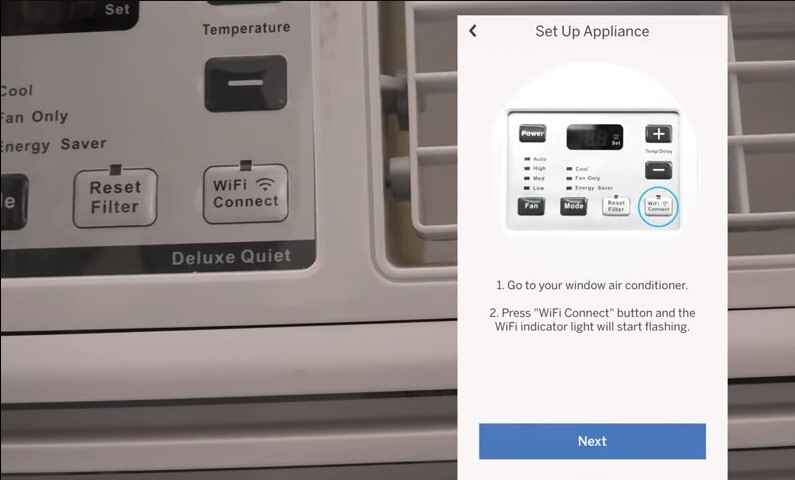
Is your GE air conditioner not displaying its WiFi network? Connectivity issues can be frustrating, but fear not—this troubleshooting guide is here to help. Follow these step-by-step instructions to identify and resolve the GE air conditioner Wifi not showing up issue.
- Check Power and Signal Strength: Ensure that your GE air conditioner is powered on and has a stable power supply. Additionally, verify that the device is within the WiFi signal range. A weak signal may result in the network not showing up during the connection process.
- Proximity to Router: Move the GE air conditioner closer to the WiFi router to enhance the signal strength. Obstacles such as walls and furniture can hinder the connection. Adjust the positioning of both the air conditioner and the router for optimal signal reception.
- Router Configuration: Access your WiFi router’s settings and confirm that the network is broadcasting. Ensure that the SSID (WiFi name) is visible and not hidden. Some routers have an option to hide the SSID, causing the GE air conditioner to be unable to detect the network.
- Network Compatibility: Confirm that your GE air conditioner is compatible with the WiFi network’s frequency band (2.4GHz or 5GHz). Some devices may only support one of these bands, and attempting to connect to an incompatible band can result in the network not showing up.
- Reset WiFi Settings on GE Air Conditioner: If you previously attempted to connect to a different network or faced connection issues, reset the WiFi settings on your GE air conditioner. Consult the device’s manual for instructions on how to perform a reset. After the reset, attempt to connect to the WiFi network again.
- Update Firmware and App: Ensure that both your GE air conditioner and the associated mobile app are running the latest firmware and software versions. Manufacturers often release updates to address compatibility issues and improve overall performance. Check for updates and install them as needed.
Wifi Not Working
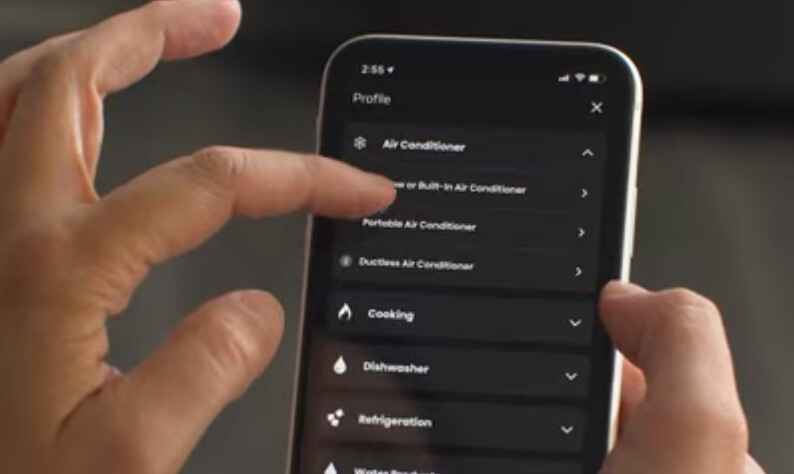
Experiencing issues with your GE air conditioner WiFi not working can be frustrating, especially when you rely on it for convenient remote control. If you find yourself facing the challenge of Wifi Not Working with your GE air conditioner, fear not—there are several steps you can take to troubleshoot and resolve the issue.
- Check WiFi Network: Ensure that your GE air conditioner is within range of your WiFi network. The first step in addressing Wifi Not Working is to confirm that the unit can detect and connect to your wireless network. Verify the WiFi network name (SSID) and password entered in the GE air conditioner settings to eliminate any typos or errors.
- Signal Interference: Sometimes, Wifi Not Working issues can be attributed to interference from other electronic devices. Place your GE air conditioner away from potential signal disruptors such as cordless phones, microwave ovens, or other appliances that may operate on the same frequency band.
- Router Reset: If the GE air conditioner still struggles with connectivity, try resetting your WiFi router. Power cycle the router by unplugging it, waiting for 30 seconds, and then plugging it back in. Once the router restarts, attempt to reconnect the GE air conditioner to the WiFi network.
- GE Air Conditioner Reboot: In some cases, a simple reboot of the GE air conditioner can resolve Wifi Not Working issues. Turn off the unit, unplug it from the power source, wait for a minute, and then plug it back in. Power on the air conditioner and check if the WiFi connection is restored.
- Firmware Update: Ensure that your GE air conditioner has the latest firmware installed. Manufacturers often release updates to improve device performance and address connectivity issues. Check the user manual for instructions on how to update the firmware or visit the GE website for the latest software releases.
- Contact Customer Support: If all else fails and Wifi Not Working persists, reach out to GE customer support. They can provide assistance, troubleshoot specific issues, and guide you through advanced solutions. It’s possible that there may be a known issue with a particular firmware version or that your GE air conditioner requires professional attention.
Wifi Setup
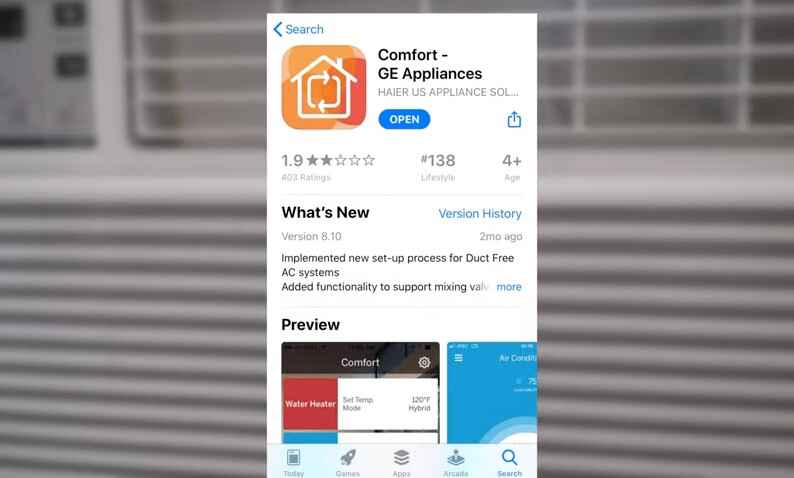
Setting up the WiFi connection for your GE air conditioner can provide you with convenient control and monitoring capabilities. However, if you’re experiencing issues during the WiFi setup process, it’s essential to troubleshoot the problem systematically. Follow these step-by-step guidelines to address common issues and ensure a smooth GE air conditioner WiFi setup.
- Check Network Compatibility: Ensure that your GE air conditioner is compatible with your home WiFi network. Check the user manual or product specifications to confirm the supported network types and frequencies. The air conditioner may not connect if there is a compatibility mismatch.
- Proximity to the Router: Ensure that the GE air conditioner is within the WiFi signal range. If it’s too far from the router, the connection may be weak or unstable. Reposition the air conditioner closer to the router during the setup process to ensure a strong and stable connection.
- Verify WiFi Credentials: Double-check the accuracy of the WiFi credentials (SSID and password) you entered during the GE air conditioner WiFi setup. Typos or incorrect information can prevent successful connection. Carefully enter the details, ensuring they match your network settings.
- Router Settings: Access your router settings to confirm that it is broadcasting the WiFi signal and is not set to hidden mode. If the SSID is hidden, the GE air conditioner may not detect the network during setup. Make sure your router is configured to broadcast the network name.
- 2.4GHz vs. 5GHz Networks: Confirm whether your GE air conditioner supports both 2.4GHz and 5GHz WiFi networks. If your router is dual-band, try connecting the air conditioner to the 2.4GHz network, as it generally has a wider range and better penetration through walls.
- Reset WiFi Settings: If previous attempts failed, reset the WiFi settings on the GE air conditioner. Refer to the user manual for instructions on resetting the WiFi configuration. After the reset, initiate the setup process again, providing accurate WiFi credentials.
- Firewall and Security Settings: Check your router’s firewall and security settings. Some routers may have security features that block new devices from connecting. Temporarily disable the firewall or adjust security settings to allow the GE air conditioner to connect during the setup process.
- Firmware Updates: Ensure that your GE air conditioner has the latest firmware installed. Check the manufacturer’s website for firmware updates and follow the instructions to update the air conditioner. New firmware releases may address connectivity issues and improve overall performance.
- Mobile App and Software Updates: If you are using a mobile app to set up the GE air conditioner, ensure that the app is up-to-date. Additionally, check for any software updates on your smartphone or tablet. Outdated apps or software may have compatibility issues that hinder the setup process.
- Contact Support: If all else fails, contact GE air conditioner customer support. Provide them with details about the issue and the troubleshooting steps you’ve taken. They may be able to offer specific guidance or recommend further actions to resolve the WiFi setup problem.
Won’t Connect To Wifi
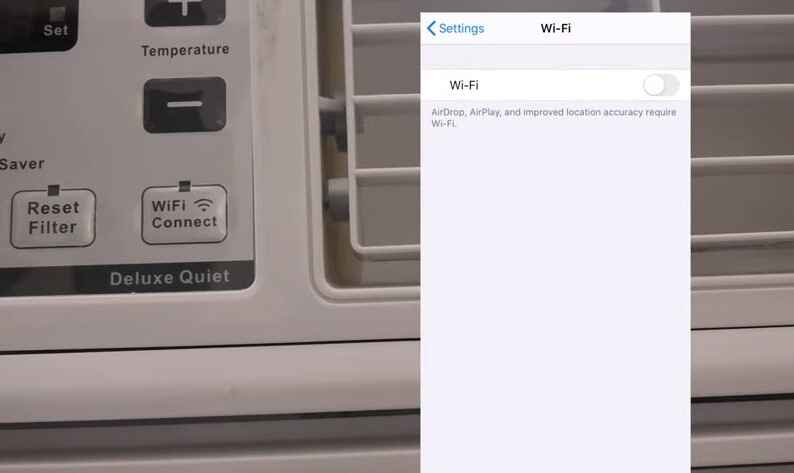
In this troubleshooting guide, we will address issues related to the connectivity of your GE air conditioner to WiFi. If you find that your GE air conditioner won’t connect to WiFi, follow these step-by-step instructions to resolve the problem.
- Check Network Settings: Ensure that your GE air conditioner is within the range of your WiFi network. Verify that the WiFi network name (SSID) and password entered on the GE air conditioner match your home network settings. A simple typographical error in the password or network name may be the cause if your GE air conditioner won’t connect to WiFi.
- Power Cycle the GE Air Conditioner: Turn off the GE air conditioner, wait for about 30 seconds, and then power it back on. Sometimes, a simple power cycle can resolve connectivity issues. After restarting, attempt to reconnect to WiFi.
- Update Firmware: Check if there are any firmware updates available for your GE air conditioner. Outdated firmware may be a reason why your GE air conditioner won’t connect to WiFi. Refer to the user manual for instructions on updating the firmware, and ensure you follow the process accurately.
- Reset Network Settings: If previous network configurations seem to be causing the issue, consider resetting the network settings on your GE air conditioner. This often involves pressing a reset button or navigating through the settings menu. Once reset, reconnect to WiFi by entering the correct credentials.
- Router Configuration Check: Verify that your router settings allow the GE air conditioner to connect to WiFi. Some routers have specific security settings or access controls that may prevent certain devices from connecting. Ensure that your GE air conditioner is not restricted by these settings.
- Signal Strength Evaluation: Weak WiFi signals can hinder the connection between your GE air conditioner and the network. Check the signal strength in the location where the air conditioner is placed. If the signal is weak, consider relocating the air conditioner closer to the router or installing a WiFi range extender.
Advanced Troubleshooting Steps

The integration of Wi-Fi functionality in GE air conditioners provides users with the convenience of remote control and monitoring through their smartphones. However, technical glitches may occasionally disrupt this seamless experience. In this guide, we will explore advanced troubleshooting steps for GE air conditioner Wi-Fi issues, focusing on firmware updates, resetting Wi-Fi settings, and seeking assistance from GE customer support.
A. Firmware Updates and Their Role in Resolving Issues:
- Understanding Firmware: Firmware is the embedded software in electronic devices, including GE air conditioners. Regular updates can enhance device performance and resolve compatibility issues.
- Check for Updates: Visit the GE official website or use the designated mobile app to check for available firmware updates for your air conditioner model.
- Updating Process: Follow the manufacturer’s instructions for updating the firmware, ensuring a stable internet connection and sufficient power during the process.
- Bug Fixes and Enhancements: Firmware updates often include bug fixes and improvements, addressing potential issues with the GE air conditioner Wi-Fi connectivity.
- Resetting Preferences: After updating, reset Wi-Fi settings on the air conditioner and reconfigure the connection to ensure optimal performance.
B. Resetting the Wi-Fi Settings on the GE Air Conditioner:
- Power Cycle the Air Conditioner: Turn off the GE air conditioner, unplug it, and wait for a few minutes before plugging it back in. Power cycling can resolve temporary connectivity issues.
- Reset Wi-Fi Settings: Access the air conditioner’s control panel or refer to the user manual to find the option for resetting Wi-Fi settings.
- Reconfigure Wi-Fi: After resetting, go through the Wi-Fi setup process again, ensuring the correct network credentials are entered.
- Check Signal Strength: Ensure that the air conditioner is within the Wi-Fi range, and there are no obstructions affecting the signal strength.
- Use WPS (Wi-Fi Protected Setup): If available, use the WPS feature for a simplified and secure Wi-Fi connection setup. Follow the air conditioner manual for instructions on using WPS.
C. Contacting GE Customer Support for Assistance:
- Gather Information: Before contacting customer support, gather relevant information, including the air conditioner model, serial number, and a detailed description of the Wi-Fi issue.
- Online Support Resources: Visit the GE official website for online support resources, including FAQs, troubleshooting guides, and user forums that may offer solutions to common issues.
- Customer Support Hotline: If the issue persists, contact GE customer support through the provided hotline. Explain the troubleshooting steps you’ve already taken to expedite the resolution process.
- Remote Assistance: GE customer support may offer remote assistance to diagnose and address the GE air conditioner Wi-Fi issue directly.
- Warranty Considerations: If the air conditioner is still under warranty, inquire about warranty coverage for potential repairs or replacements related to the Wi-Fi connectivity problem.
By following these advanced troubleshooting steps, users can address GE air conditioner Wi-Fi issues effectively, ensuring a reliable and connected cooling experience.
Tips for Maintaining Optimal WiFi Performance

In the age of smart devices and connected homes, maintaining optimal WiFi performance is crucial for seamless connectivity. Whether you’re streaming content, working from home, or controlling your GE air conditioner with WiFi capabilities, a reliable and fast internet connection is essential. Here are some tips to ensure your WiFi network remains efficient and robust.
A. Regularly check for firmware updates:
- Importance of Firmware Updates: Keeping your router’s firmware up to date is essential for performance improvements, bug fixes, and security enhancements.
- Automated Updates: Enable automatic firmware updates if available, ensuring your router consistently receives the latest improvements without manual intervention.
- Check GE Air Conditioner WiFi Compatibility: Verify that your GE air conditioner’s WiFi features are compatible with the latest router firmware for seamless integration and performance.
B. Ensure a consistent and strong WiFi signal:
- Optimal Router Placement: Place your router in a central location, away from obstructions and interference, to ensure a strong and consistent signal throughout your home, benefiting both your GE air conditioner and other devices.
- Use the Right WiFi Channel: Adjust your router settings to use the least congested WiFi channel, minimizing interference from neighboring networks and enhancing overall signal strength.
- WiFi Range Extenders: Consider using WiFi range extenders strategically placed to amplify signals in areas with weaker coverage, enhancing connectivity for your GE air conditioner in all corners of your home.
C. Implement security measures to protect the WiFi connection:
- Password Strength: Set a strong, unique password for your WiFi network to prevent unauthorized access, safeguarding not only your personal data but also the connectivity of your GE air conditioner.
- WPA3 Encryption: Ensure that your router uses the latest WPA3 encryption for advanced security, protecting your network from potential threats and ensuring a secure connection for your GE air conditioner’s WiFi capabilities.
- Update Default Credentials: Change default login credentials for your router to prevent unauthorized access and potential security breaches, securing the communication between devices such as your GE air conditioner and the WiFi network.
Conclusion
In conclusion, tackling GE air conditioner WiFi troubleshooting problems may seem daunting, but armed with the right knowledge, it becomes a manageable task. This guide has explored common issues users face with GE air conditioner WiFi connectivity and provided effective solutions. From ensuring proper network settings to checking for firmware updates, resolving these hiccups ensures a seamless smart cooling experience. Embracing the potential of GE air conditioner WiFi capabilities enhances convenience and control. Remember, a well-connected air conditioner not only brings comfort but also elevates your home’s efficiency. Stay cool, stay connected, and enjoy the smart features of your GE air conditioner WiFi system.







One Comment